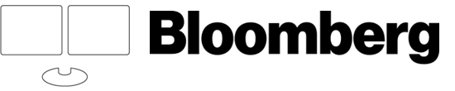
There are five (5) Ford Library Bloomberg Terminals, with custom Bloomberg keyboards and dual-display flat panel monitors, located on workstations in the Library Data Resources Room.
** Note that only selected Bloomberg content is available to academic subscribers; e.g. we cannot provide access to Bloomberg New Energy Finance.
Not a Fuqua student? - There are also (3) Bloomberg terminals in the Brandaleone Lab for Data and Visualization Services in Bostock Library. If you are a Duke undergrad or grad student, you may find it more convenient to use these workstations.
Create an account
- Log in to a Bloomberg workstation using your Duke Net ID and password.
- Double-click the Bloomberg icon on the Desktop and press the red CONN/DFLT key on the Bloomberg keyboard to get to the Bloomberg login screen.
- Create your personal Bloomberg account by clicking the blue “Create a New Login” text at the bottom center of the screen. You'll need your smartphone to receive your Account Activation Code from Bloomberg to complete your account creation.
- Detailed account creation instructions are HERE.
- After you create an account, you can work with this Getting Started Guide.
Installing the Excel Add-In
If you have previously created auto-updating Excel spreadsheets using the Bloomberg, you will need to install the Bloomberg Excel Add-in to your Windows user profile for each Bloomberg workstation you use.
- IMPORTANT! If you have not used MS Excel on the Bloomberg workstation before, open Excel and accept the prompt to install the FSB Stats add-in before continuing. If you do not install the FSB Stats add-in first, the Bloomberg Excel add-in will fail to install.
- Close MS Excel.
- Select the Start Menu .... Bloomberg Folder ..... Install Office Add-ins
- You will see a small dialog box 'Install Office Add-In to this user's profile'. Click 'Install'.
- A message will display in the same box, listing the installed MS Office add-ins, including Excel. Close the box with the "x" in the upper right. Don't press 'Install' a second time.
- Start the Bloomberg application first, and login to the Bloomberg application.
- Now start MS Excel, and you should see a “Bloomberg” tab appear in the Ribbon.